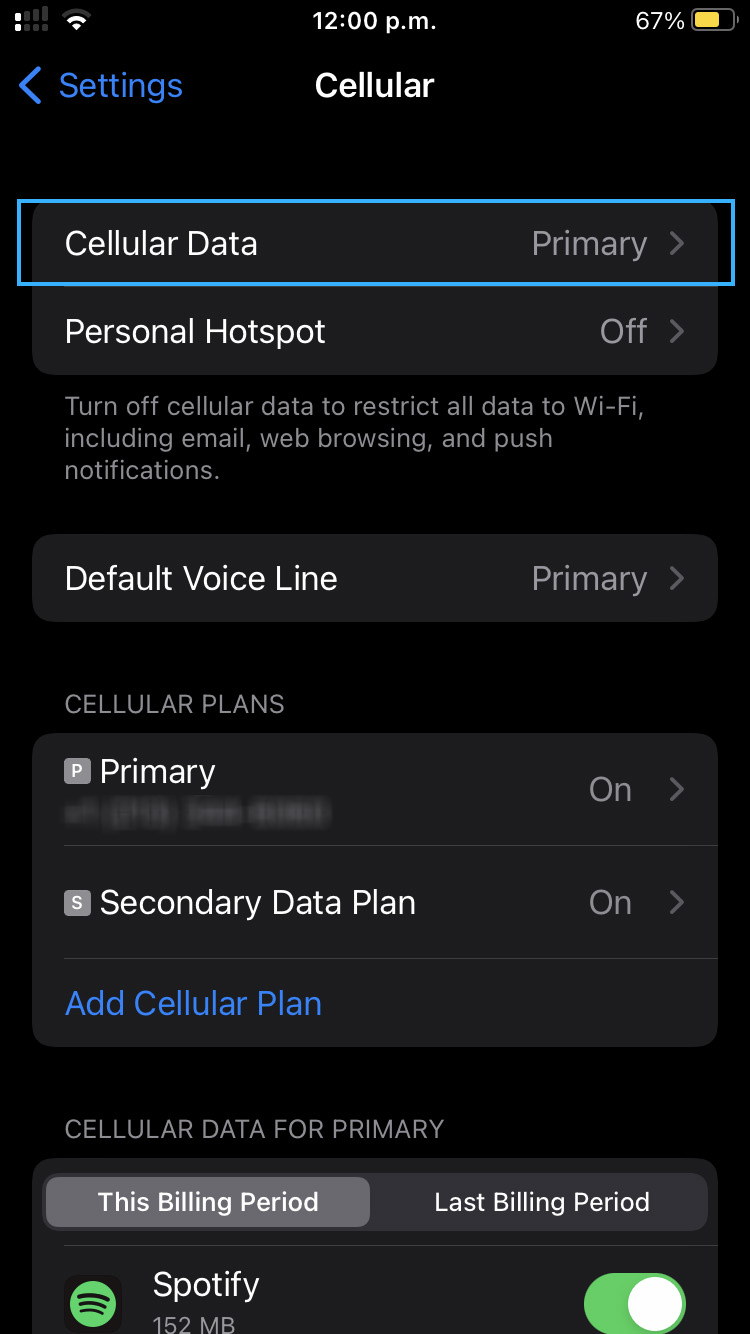There are multiple reasons why your eSIM may appear connected to the network, but is not getting an Internet connection on a 4G/LTE network.
You may experience the following problems when the eSIM is not connected to a data network:
- Extremely slow download/upload speeds
- Only "E" (Edge) appears in the signal status, no 4G/LTE
- No Internet connection, even though eSIM shows a connection
To troubleshoot the above issues, please follow these steps:
IMPORTANT: DO NOT DELETE THE eSIM FROM YOUR PHONE! If it's not working, don't worry, please follow the steps below or contact us if you need assistance.
1. Are you in the eSIM service area?
Please note that the Bikago Mobile eSIM will only work in Indonesia, while you can install it when you are overseas, it will only start to work when you arrive in Indonesia.
2. Turn on Roaming Data
Roaming Data must be enabled for the eSIM to connect to a network.
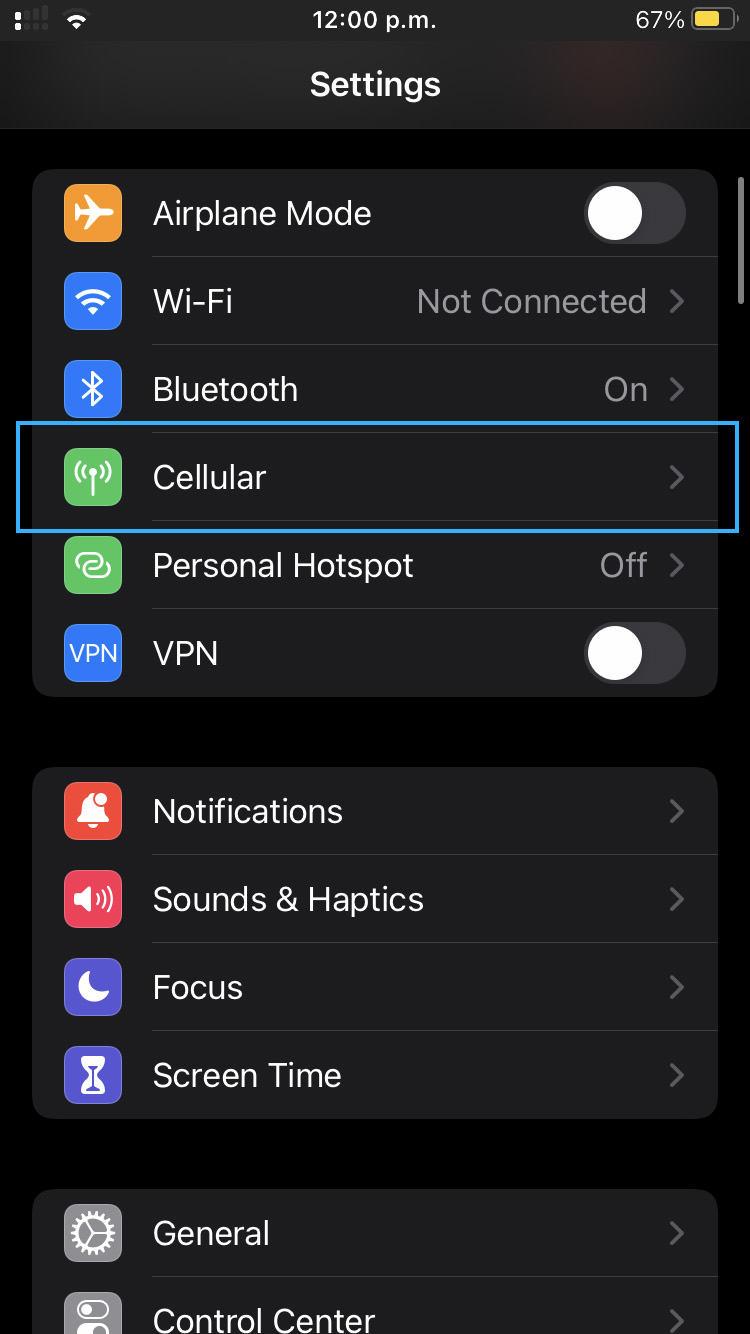
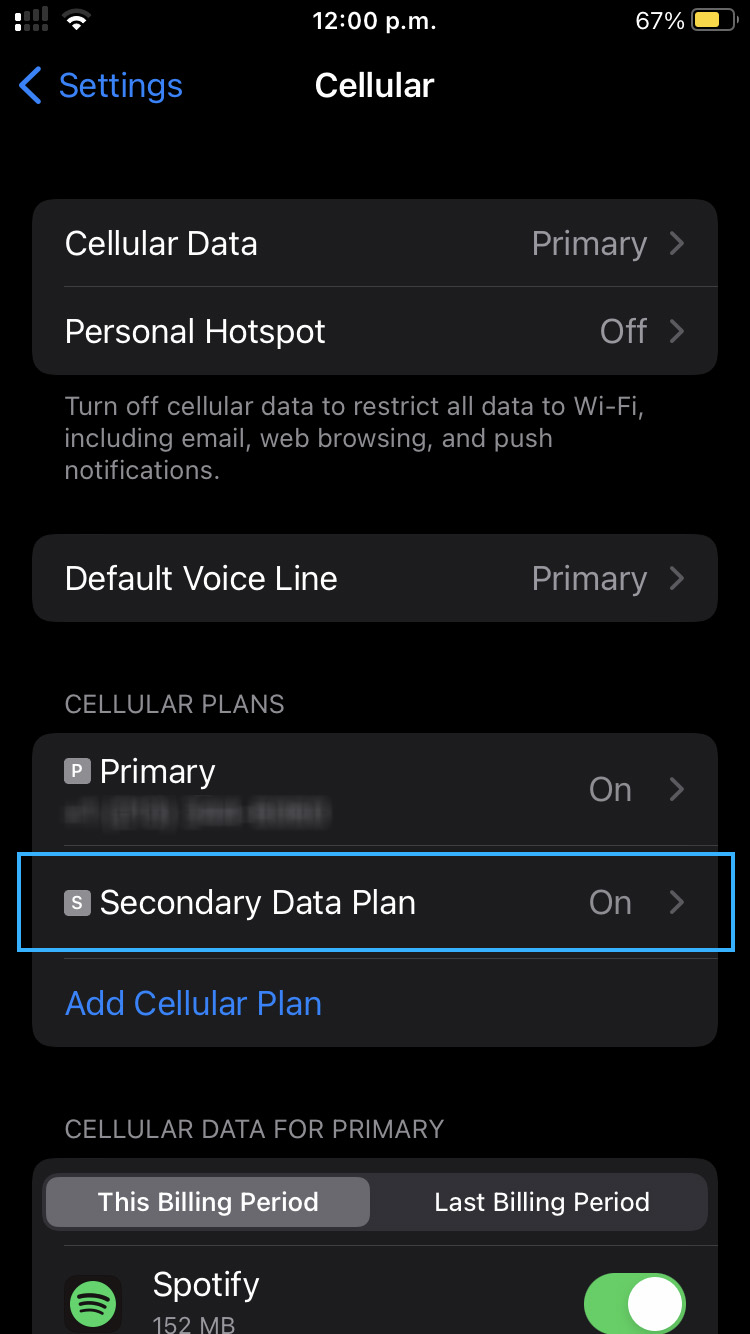
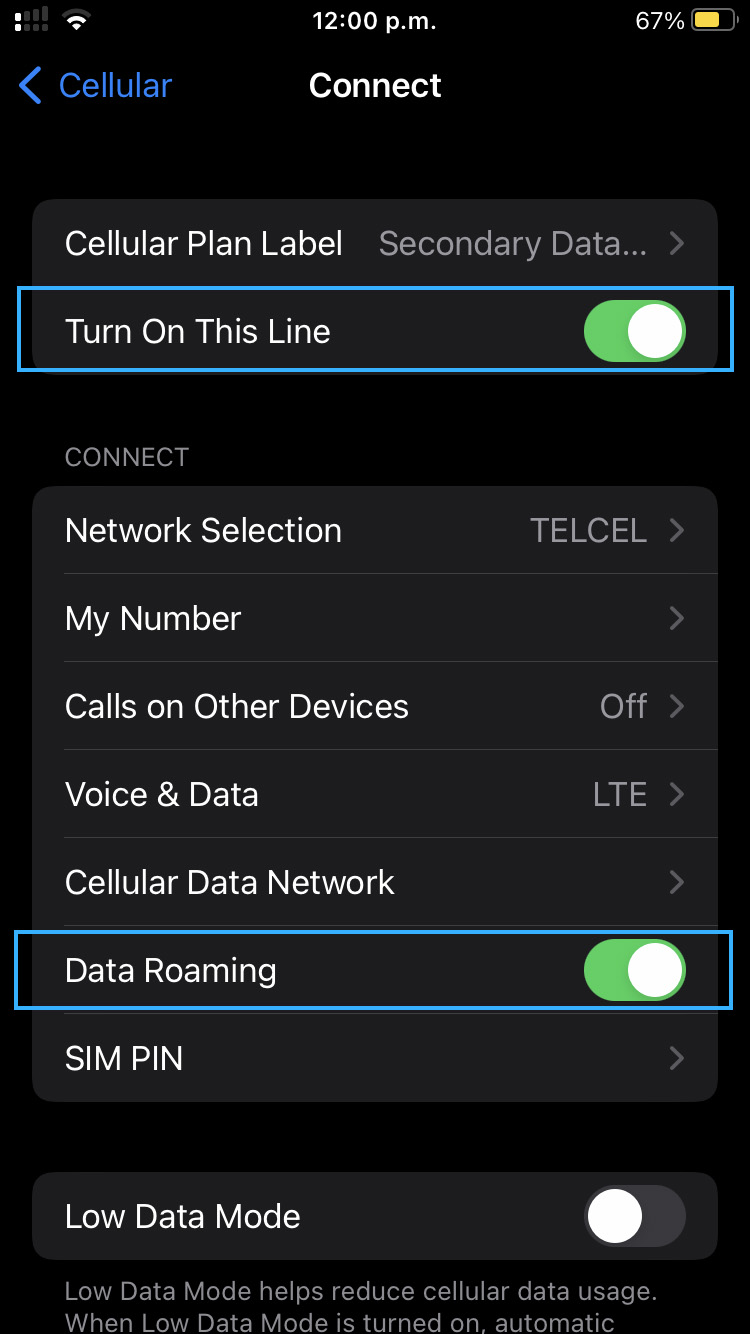
Apple iOS (iPhone)
- In your phone's Settings, go to Cellular and select the eSIM data plan under Cellular Plans. The eSIM plan may be called "Secondary" or "Personal.", or you can name it "Bikago Mobile"
- Make sure Turn On This Line is set to ON.
- Make sure Roaming Data is set to ON.
3. Set your phone to use the eSIM for mobile data
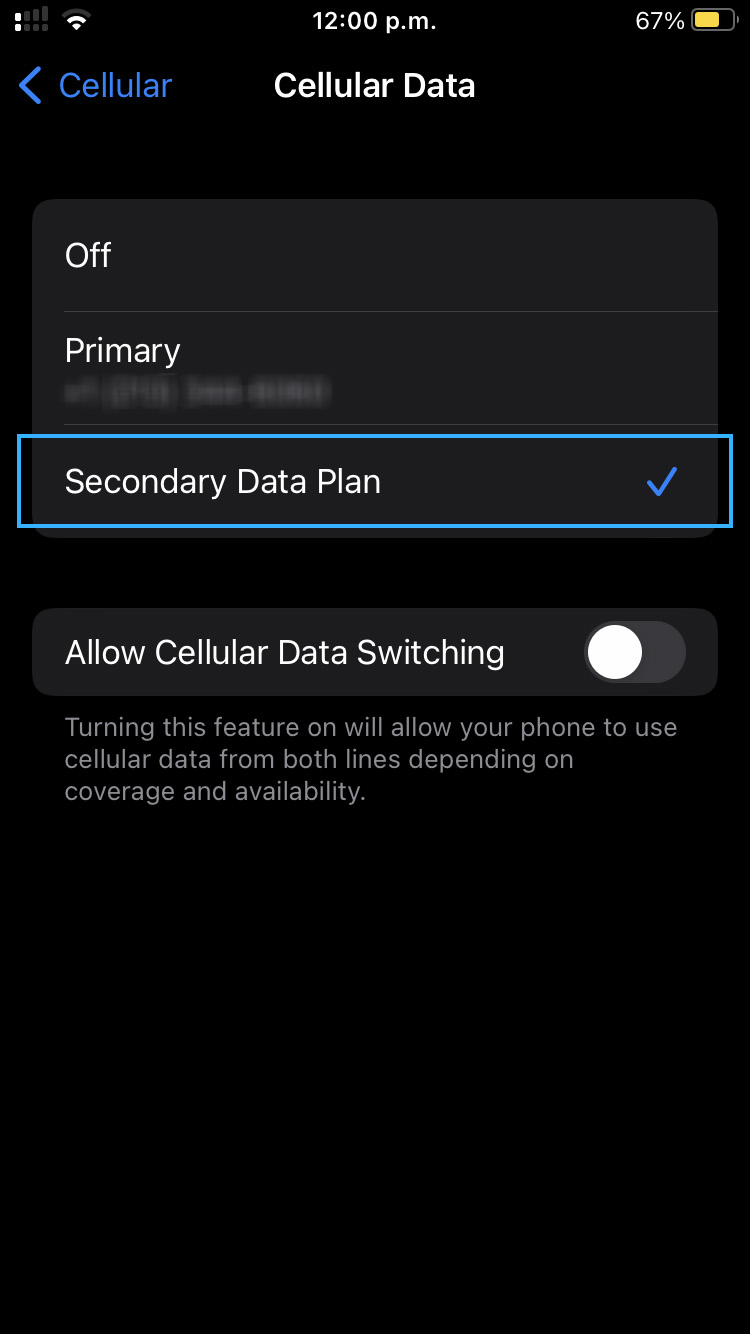
Apple iOS (iPhone)
- In your phone's Settings, go to Cellular
- Tap Cellular Data at the top to enter a menu where you can select the data plan to use
- Make sure the eSIM is selected. It may be called "Secondary" or "Personal."
- Make sure that "Allow Mobile Data Switching is OFF" and also don't select our eSIM as "Default Voice Line"
3. Reset the data connection
On your device Settings screen, enable Airplane Mode and wait 30 seconds, then switch off again. This will force the device to re-connect to the cellular network. Wait up to 15 minutes for the eSIM data plan to successfully authenticate and begin receiving 4G/LTE data.
4. Manually select a network
If resetting the data connection does not work, you may need to select a network manually. Follow the steps below:
Apple iOS (iPhone)
- Open Settings/Configuration
- Go to Cellular and select the eSIM data plan under Cellular Plans
- Tap Network Selection, and on the following screen, switch Automatic to Off. Wait for the list of available networks to appear.
- Manually select the TELKOMSEL network, and wait for the signal status to update. You should see the signal status in the top bar switch to "Searching" when you select a new network.
- After you have manually connected to the TELKOMSEL network, toggle Automatic back to On.
Still no data connection
Please contact us !
If you are sure that the above steps do not resolve the issue, it is possible you are in an area without service, or there is a network issue out of our control that is affecting service. The best thing to do is wait and check later. Leave the Network Selection set to Automatic, and the device will continue searching for a signal.